Are you keeping track of your marketing efforts and how they’ve directly contributed to your agency’s revenue this year? Do you use that data to inform future decisions about which efforts are worth your time and money because they’ve been proven to lead to cash? Do you continue to think about the data you are recording, how best to analyze it, and how to use it to make smarter decisions about your marketing?
If you answered yes to all of those questions, nice work.
If you’re still guessing about which marketing strategies are working, and spending your marketing budget based on what’s been done before, without any actual data on what works, this article is for you.
Given the ease with which you can track certain marketing efforts, there’s no excuse for not connecting that data with sales, so you can start making marketing decisions based on reality, rather than your best guess.
If this sounds like a huge challenge, I have good news. It’s actually pretty easy to do if you’re using Salesforce. Some of it can even be automated, so you can concentrate on doing marketing or sales rather than data entry. You have all the tools at your fingertips to see these connections quickly and easily.
Track your marketing efforts using Campaigns
The first thing you’ll need to do is start tracking your marketing efforts in Salesforce using Campaigns. I’ve written another article that takes you through the basics of setting up campaigns, so I’m just going to hit the highlights.
Campaigns are a standard Salesforce object used to keep track of marketing efforts. Campaigns should be added for marketing engagements that have a clear goal of bringing in new business or building your brand.
It’s important to understand which of your marketing activities should warrant a Salesforce campaign, because as you’ll learn, not all initiatives need their own campaign. Here’s an example scenario:
- Your website’s ‘Stay Informed’ call to action has an associated Salesforce campaign, and everyone who submits that CTA is associated with that campaign. The call to action has the goal of adding new leads to your list, in the hope that the content you deliver will generate new business prospects.
- You do not add a campaign for each of the bi-monthly content digest emails you send out to those ‘Stay Informed’ subscribers, since the goal of those individual emails is to continue to deliver a standard, consistent piece of what they opted into.
- You do add a Salesforce campaign for the email blast to your ‘Stay Informed’ subscriber list that announces the release of your new e-book, a really important piece of content. You think the blast has big potential to produce active engagement with existing subscribers, potentially leading to new business. You’re interested to see if you’re right.
Before you ask your marketing team to start using Campaigns, be sure to think strategically about what information you need to capture and why. What are the insights you are hoping to gain with this data? What data points do you need to capture in order to do so?
Each campaign can have associated Campaign Members, which relate lead or contact records to that campaign. You can customize the member relationship to the Campaign (Salesforce calls this the Campaign Member Status). So you might have a webinar campaign where you’ve divided your campaign members between those who “Registered” and those who “Attended.” Based on the status of the campaign members, Salesforce will automatically calculate certain things like number of touches and number of responses. It will also tell you how many campaign members are leads and how many are contacts.
Salesforce provides standard fields where you can manually track the type and status of a campaign, as well as its budgeted cost, actual cost, expected revenue, and expected response percentage. You can also add custom fields to your heart’s content. Just make sure your marketing team knows exactly which fields they’re required to populate.
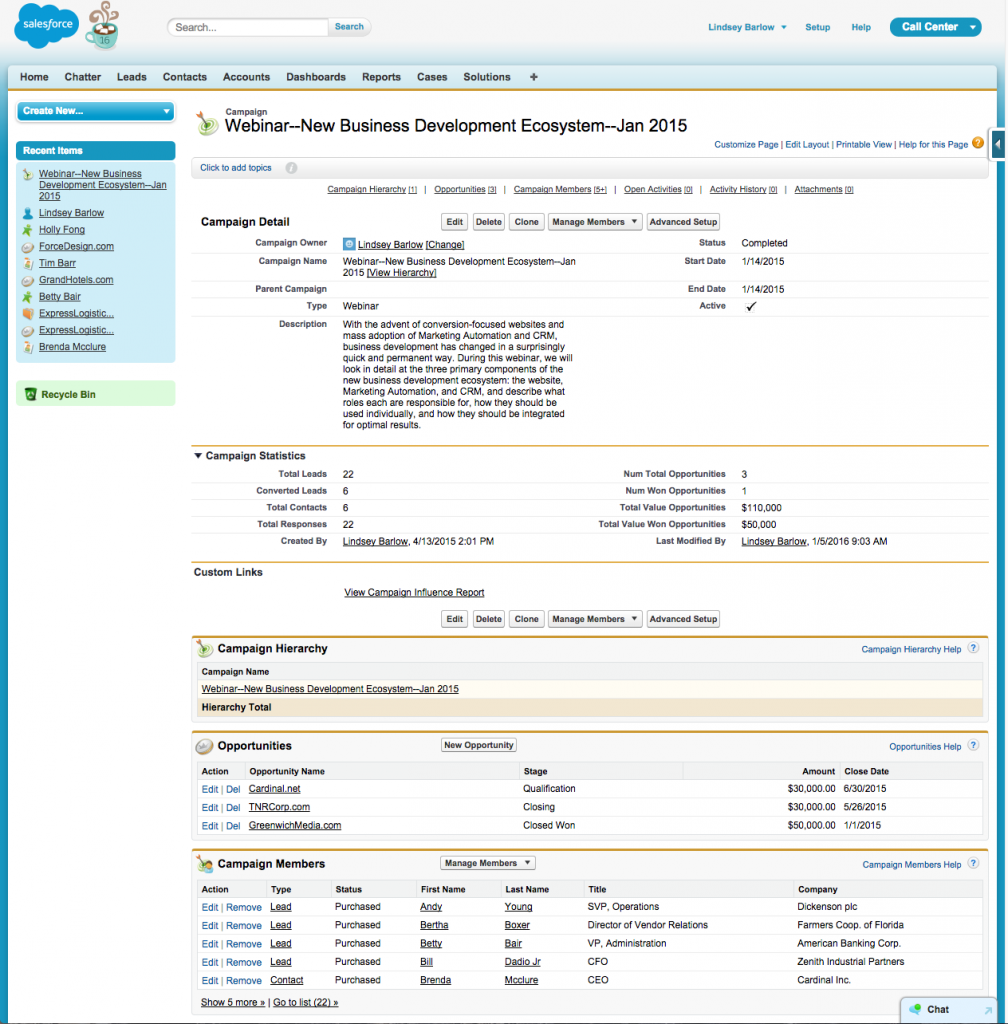
Make sure every form on your site has a corresponding campaign, and form submissions are pushing information to Salesforce and associating users with campaigns. If someone fills out your Contact Us form, that person should automatically be added as a campaign member to the ‘Contact Us Form’ campaign. This can be achieved a number of different ways depending on your website (and marketing automation tool if you have one).
If you have other systems that integrate with Salesforce campaigns, hook them up! For example, Eventbrite has a Salesforce connector that allows you to add your events and attendees as campaigns and campaign members.
For offline marketing efforts, make sure someone is in charge of adding the relevant data to Salesforce.
Link your Campaigns and Opportunities using Campaign Influence and Primary Campaign Source
While collecting data about the campaign itself is helpful, the most important data you can collect about a campaign is whether it influenced or directly led to new business. After all, that’s what’s going to give you the information you need to start making better decisions about where to spend your marketing dollars.
Salesforce has built-in functionality that allows for multi-touch influence reporting and single-touch revenue reporting on campaigns.
The Campaign Influence feature allows you to make an association between an opportunity and each and every campaign that influenced it.
You can add campaigns to an opportunity’s campaign influence related list one of two ways. Adding a Contact Role to an opportunity (prior to the close date) automatically adds that contact’s campaigns to the campaign influence related list. You can also manually add campaign influence associations by using the ‘Add Campaign’ button.
The Primary Campaign Source field on opportunities is what makes the connection between revenue and marketing. Setting this field on an opportunity attributes 100% of the revenue from that opportunity to its selected primary campaign. Unfortunately, you cannot distribute revenue among multiple campaigns in Salesforce. There are connected systems that can pull data from Salesforce and allow you to do multi-touch revenue reporting (like Act-On).
The primary campaign source field also populates fields on the campaign record so you can see the total number and value of the campaign’s associated won opportunities, as well as those metrics for all open associated opportunities, regardless of stage.
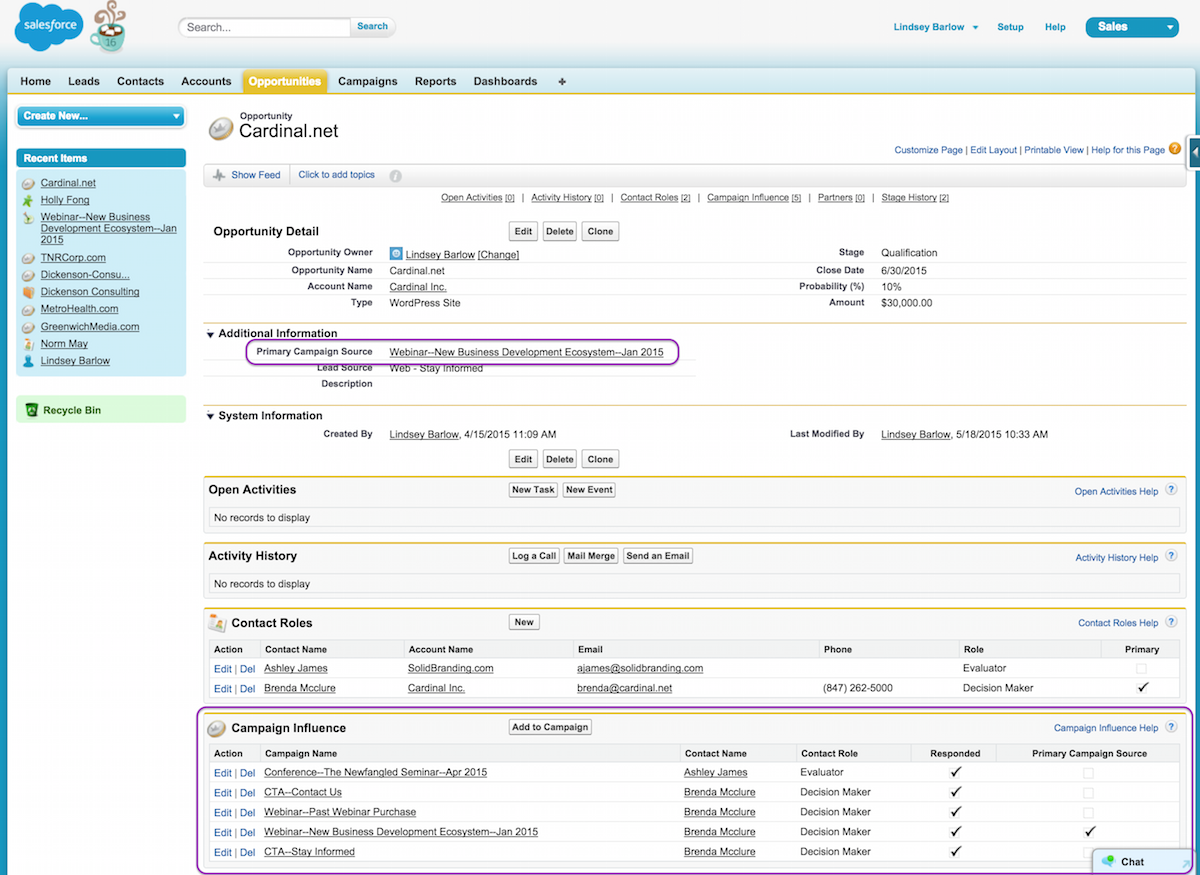
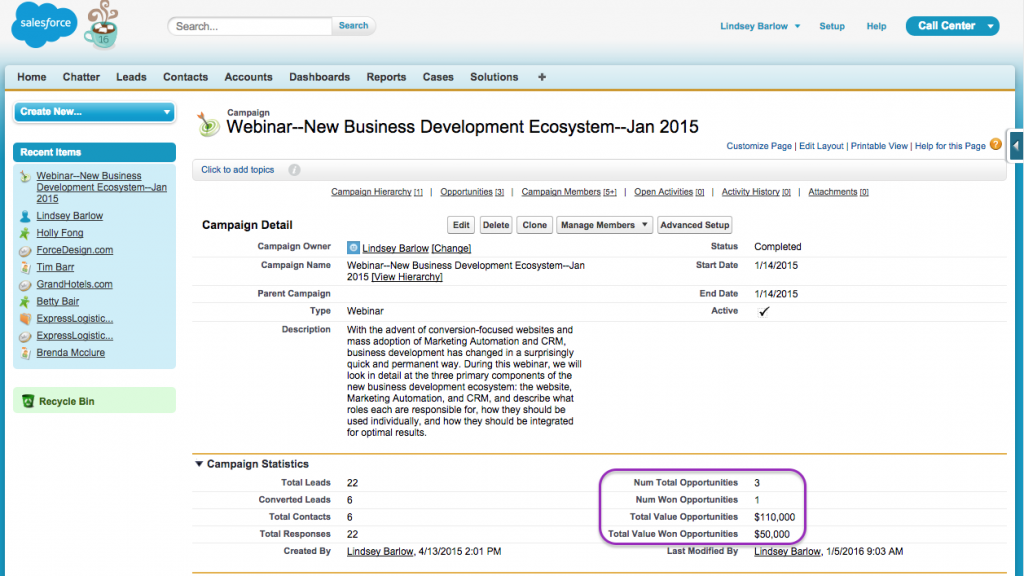
Make sure your sales team knows the criteria that should determine the primary campaign, and that they confirm the value of this field before closing an opportunity.
Analyze your data with Reports
Now that you’ve closed the loop between marketing and revenue, you can start analyzing your data and gaining insights you’ve been lacking.
Instead of writing a lot of text about reports you can build and how to build them, I’ve included a screenshot of an example dashboard that should give you a small idea of what’s possible in Salesforce.
In case you want to try to recreate any of the components for yourself, I’ve provided the name of the report type, filters used, the component type, and any component customizations for each piece of the dashboard.
If you’re new to the report and dashboard builders, there are a number of resources you can use to get up to speed. See step two in my post about creating a Salesforce dashboard for more information. Salesforce also comes pre-built with a number of reports for campaigns (in the Campaign Reports folder). You can run those reports out of the box, or you can use those as a starting point for your customizations.
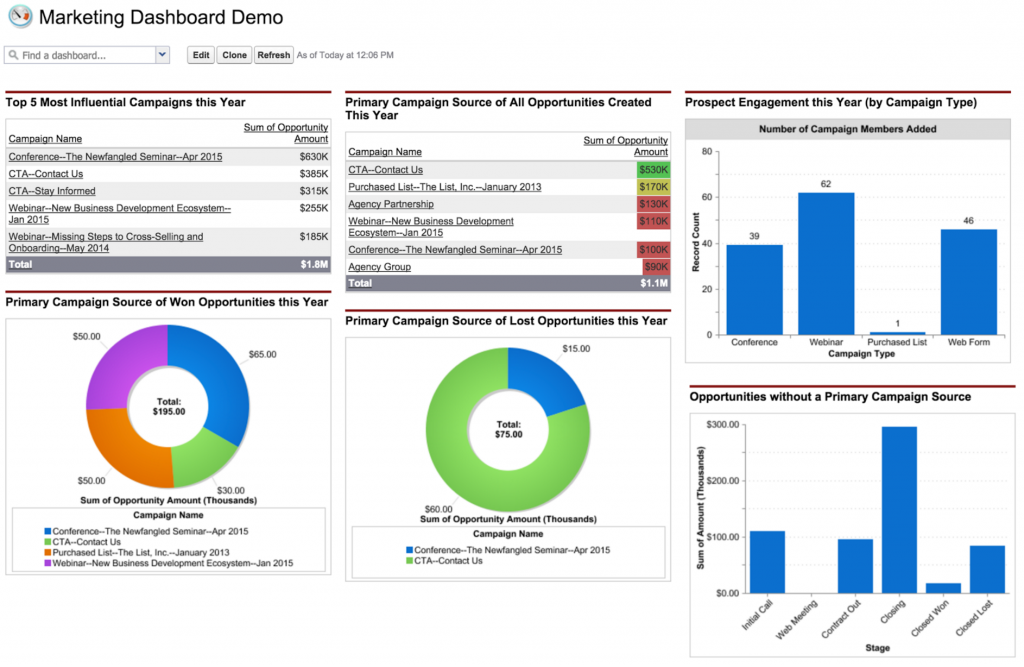
Top 5 Most Influential Campaigns This Year
Report Type: Campaigns with Influenced Opportunities
Component Customizations: Maximum Values Displayed = 5
Component Type: Table
Filters: Opportunity Close Date = “This Year”
Report Type: Campaigns with Influenced Opportunities
Primary Campaign Source of All Opportunities Created this Year
Report Type: Campaigns with Influenced Opportunities
Filter 1: Opportunity Created Date = “This Year”
Filter 2: Primary Campaign Source = “True”
Component Type: Table
Component Customizations: Conditional Highlighting
Primary Campaign Source of Won Opportunities this Year
Report Type: Campaigns with Influenced Opportunities
Filter 1: Opportunity Close Date = “This Year”
Filter 2: Primary Campaign Source = “True”
Filter 3: Stage = “Closed Won”
Component Type: Donut
Component Customizations: Show Values and Totals
Primary Campaign Source of Lost Opportunities this Year
Report Type: Campaigns with Influenced Opportunities
Filter 1: Opportunity Close Date = “This Year”
Filter 2: Primary Campaign Source = “True”
Filter 3: Stage = “Closed Lost”
Component Type: Donut
Component Customizations: Show Values and Totals
Prospect Engagement this Year by Campaign Type (Number of Campaign Members Added)
Report Type: Campaigns with Campaign Members
Filter 1: Member First Associated Date = “This Year”
Component Type: Bar Chart
Component Customizations: Show Values
Opportunities without a Primary Campaign Source
Report Type: Opportunities
Filter 1: Opportunity Close Date = “All Time”
Filter 2: Primary Campaign Source = [null]
Component Type: Bar Chart
Component Customizations: Show Values
Have other tips or advice for using Salesforce to make smarter marketing decisions? Let me know in the comments!